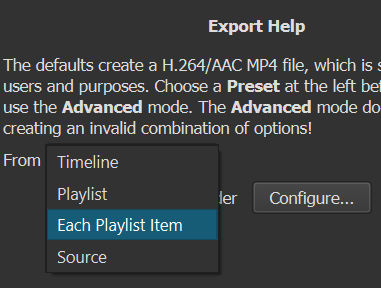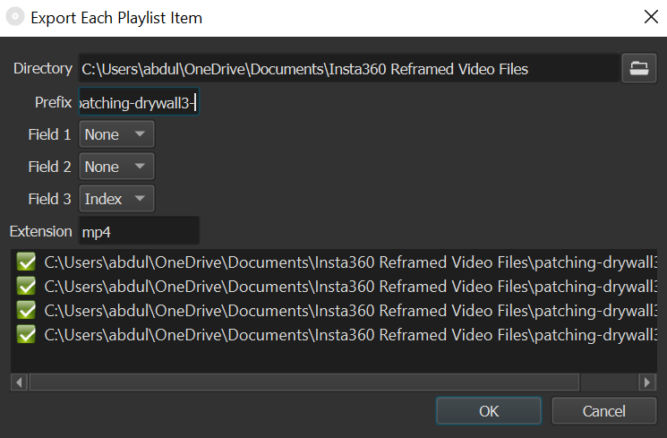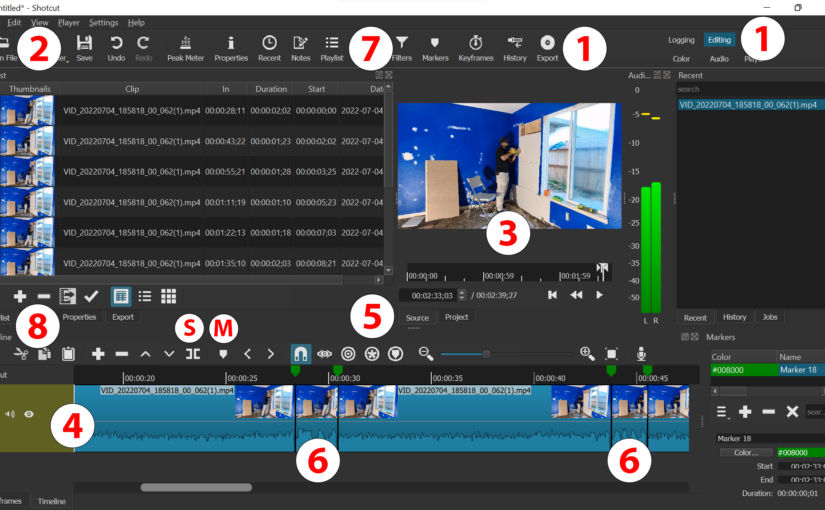Download Shotcut (free) and open it
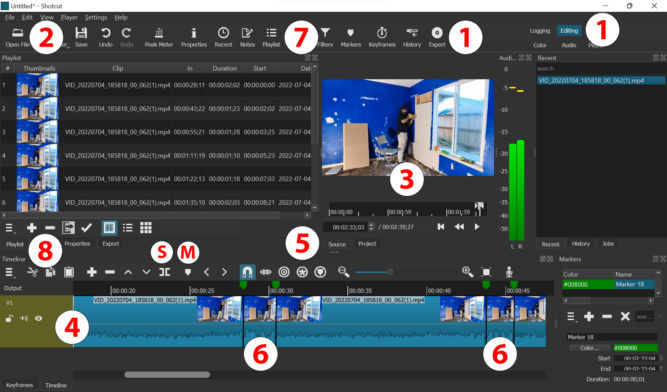
- Click the Editing mode (1)
- Click “Open file” (2) and open a file (the video will play in the player)
- Drag the video in the player (3) to the Timeline (4)
- Make sure the “Source” or “Project” tab (5) is selected in the player
- Move the playhead to the point where you want to start a clip
- Click the Create/Edit Marker button (M)
- Click the Split at Playhead button (S)
- Repeat the above two steps to create as many clips as you want
- Click on a clip in the timeline (6) (it gets outlined in red) and copy it (CTRL+C)
- Open the playlist pane (7) and click the + button (8)
- Repeat adding as many clips as you want to the timeline
- Click the Export button (9) and choose “Each Playlist Item” in the From select menu
- Enter a prefix for each video clip that will be exported