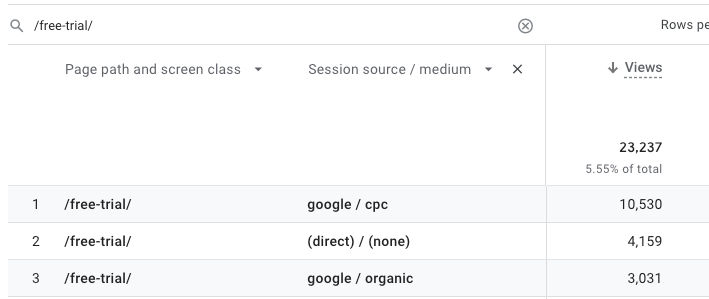Google Analytics version 4 (GA4) is quite different than the previous version, called Universal Analytics (UA). GA4 is event-based, and the UI is quite different. If you’ve got a link with UTM parameters like
www.example.com/?utm_source=marketo&utm_medium=email&utm_name=feb23-campaign&utm_id=12345
In GA4, if you go to Reports > Engagement > Pages and screens, you will see stats like pageviews for many pages. You can then filter to just one page like a free trial page by entering the page’s path in the search field, e.g. “/free-trial/”. You can then add a secondary dimension for source and medium. What you’ll end up will be something like this

This may not include the source and medium in your UTM parameters. A better way to get the traffic report based on a specific source and medium or name is by going to Explorations.

Here, you can create a new exploration. In the left “Variables” column
- give the exploration a name like “Feb 2023 Campaign”
- add some dimensions like
- Page path and screen class
- Session campaign
- Session source / medium
- add some metrics like “Views” and “Sessions”
In the middle “Settings” column,
- drag some or all dimensions from the left column to the “Rows” field
- drag some or all metrics from the left column to the “Values” field
- add some filters like
- Session source / medium contains market
- Session campaign contains “Feb 2023 Campaign”
You will then see the report on the right.

Here’s the mapping between UTM query parameter and UTM dimension in GA4.

To find the number of clicks on a link with a UTM, go to
- Reports > Acquisition > Traffic acquisition
- In the primary dimension, choose session source or session medium or session campaign
- In the Search field, enter a value for the session source or session medium or session campaign
- Choose a date range
- Scroll to the right and under “Event count”, choose “click”.