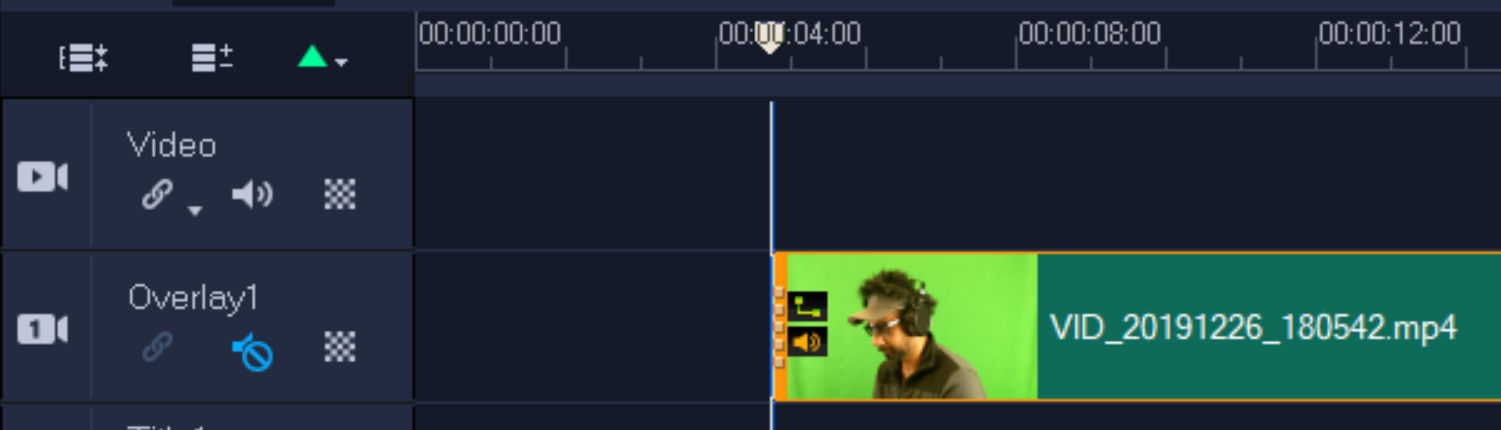Let’s say you want to make a music video of you lip syncing to a song. You have two files:
- Video file of you lip syncing
- Audio file of song
When you add these two files to VideoStudio Pro, you’ll need to adjust the start time of one so that the lip movement in the video file is in sync with the audio. One way to do this is as follows:
1. Add the audio file to the music track

2. Set a cue marker at first vocal point
Play the music track until you hear the first point in time when you hear the vocals. At that point set a marker by clicking on the bar underneath the timeline. A green triangle marker will appear. If you make a mistake in placing the marker, you can drag it to another position.
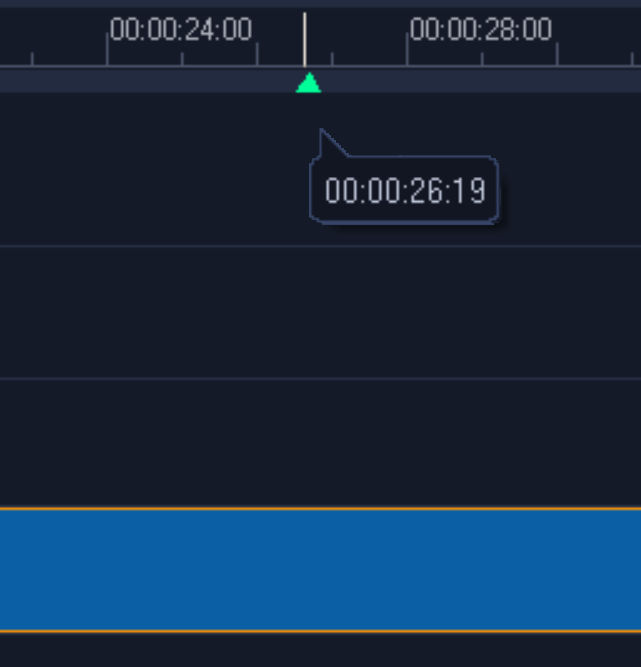
If you are having a hard time finding the first vocal point, set a preview range around the time of the first vocal point. Then, keep playing the preview range and update the marker position. To set a preview range,
- Click on the timeline where the preview range would start. Then click the left bracket button [
- Click on the timeline where the preview range would end. Then click the right bracket button ]
In the player control panel, you’ll see two yellow markers indicating the preview range relative to the entire project length.
In the timeline, you’ll see an orange bar indicating the preview ranger.

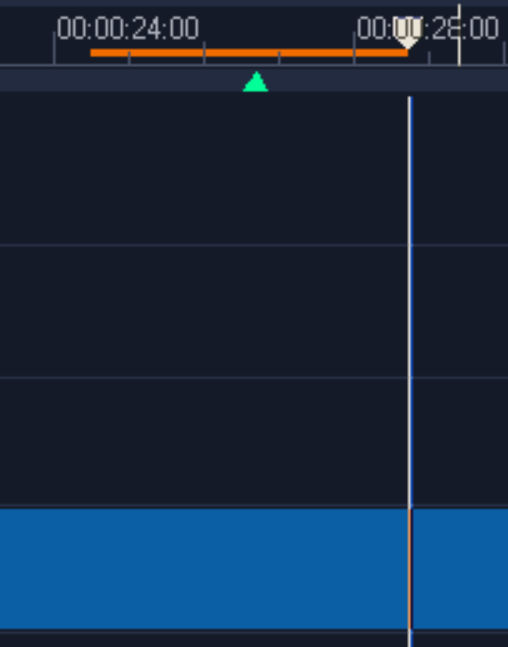
To play the preview range, make sure that “Project —” is selected / highlighted and not “Clip —”. Then click the play button. You can also click the loop button so the preview range plays repeatedly.
If the preview range appears very short, you can zoom in by clicking the + magnifying glass button.
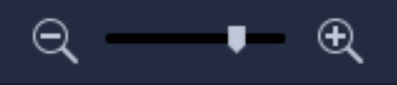
Doing so allows you to see finer time increments in the timeline.

3. Add video to the Overlay 1 track
Don’t add the video to the Video track because doing so forces the video to begin from time 0 instead of a later time. Mute the audio in the Overlay 1 track by click the Mute icon.

4. Position the video to sync it with the audio
Drag the video track to the left and right and repeatedly play the preview range until the lip movement in the video is in sync with the vocal sound from the audio track.