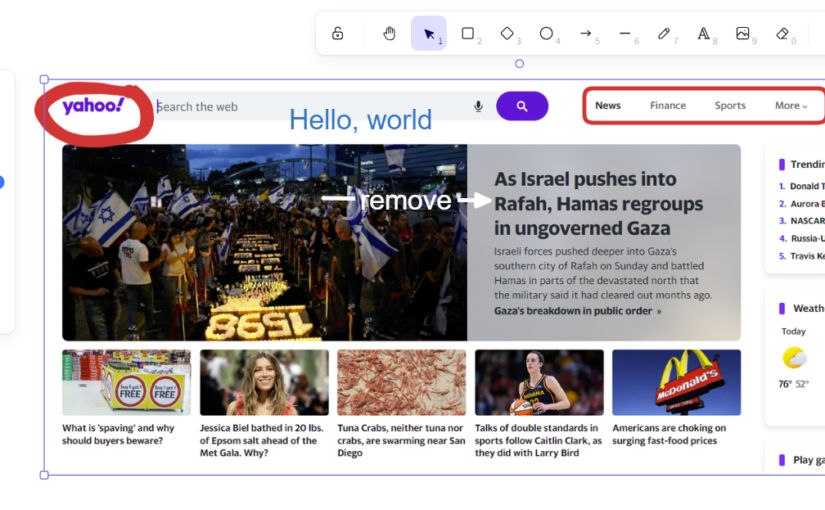1. Take a screenshot
For example, I’ll take a screenshot of the Yahoo homepage.

2. Paste into Excalidraw
The nice thing about excalidraw is you don’t need an account. Just go to https://excalidraw.com/ and paste.

3. Annotate the screenshot
There are a ton of options, but the options that exist should be sufficient. Some common features are
- create an outline (rectangle, circle, triangle)
- draw an arrow or a line with different endpoints
If you use the arrow tool and then hit enter, you can add text in the arrow.

You can then take a screenshot of your annotated screenshot to share with others.