- Create your slides in Powerpoint
- Add narration notes for each slide
- Narrate each slide by clicking “Start Recording from Current Slide
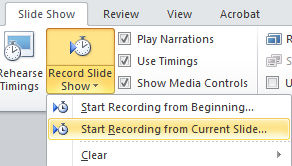
When you’re doing recording your voice for the slide, click the Esc key to stop recording for that slide.
- When done, Save As .wmv. Unfortunately, this only produces a 720p video and not a 1080p video.
- If you want to create an intro video, you can video stock videos at shutterstock.com and stock audio at premiumbeat.com.
- Create you intro video using the free OpenShot video editor.
- Export your intro video using as a 1080p or 720p mp4

- Create a new video in OpenShot that joins your intro video with your Powerpoint video.
If you want to just merge two mp4 videos, use the free MP4Joiner.
If you want to just split your mp4 videos, use the free MP4Splitter.


