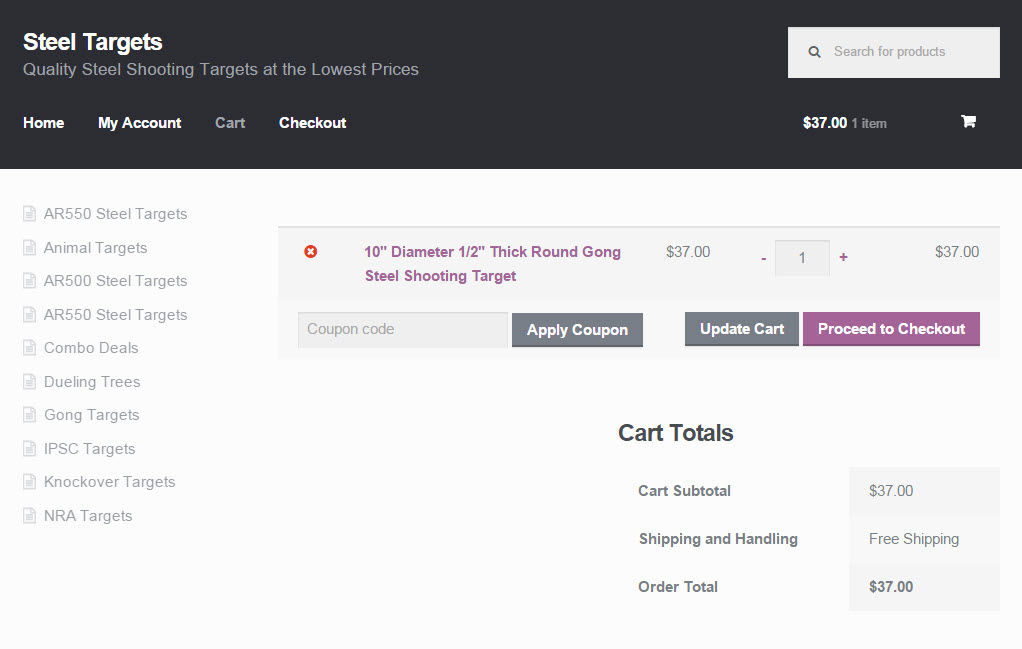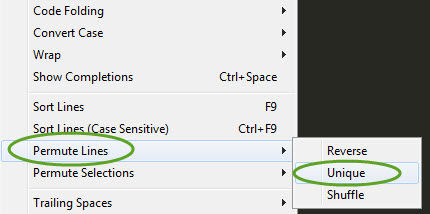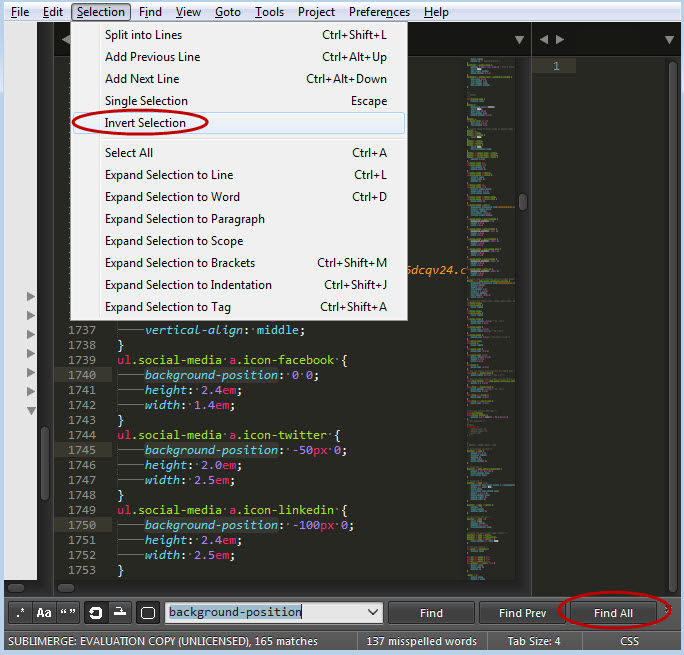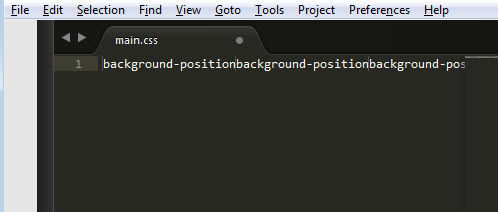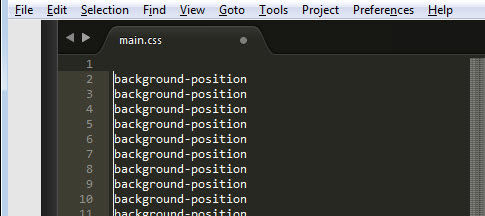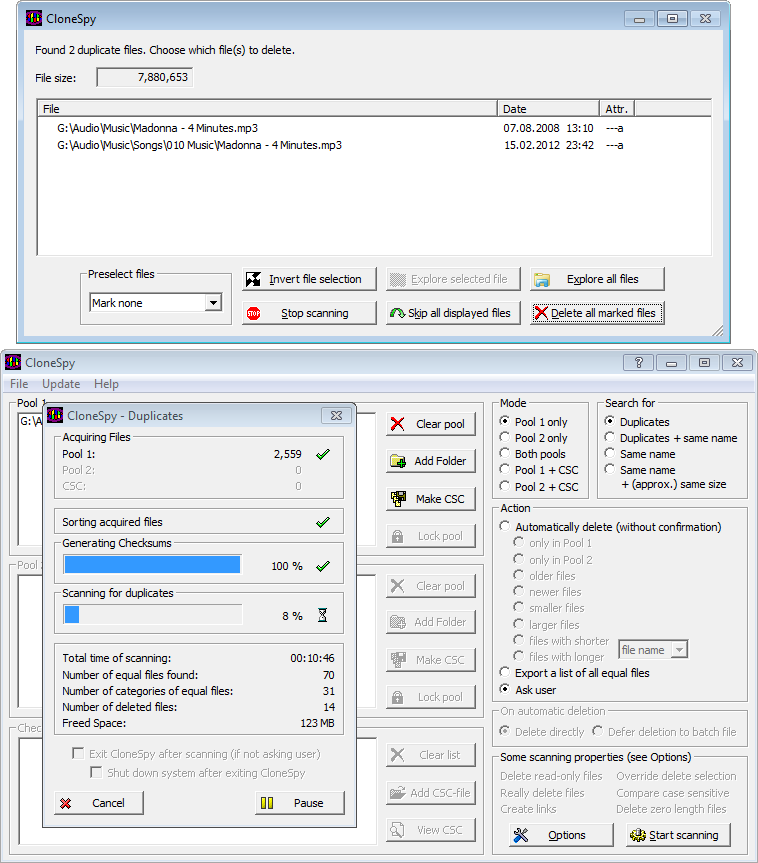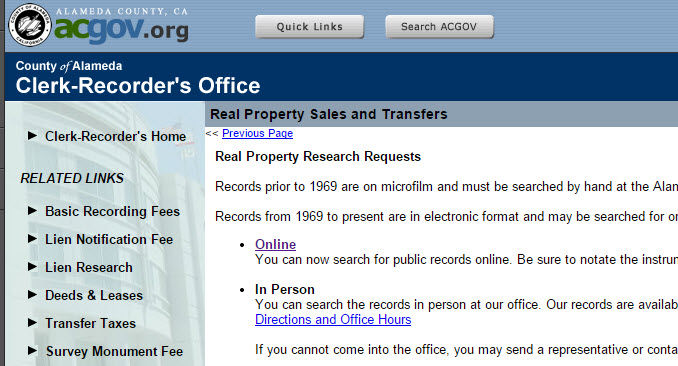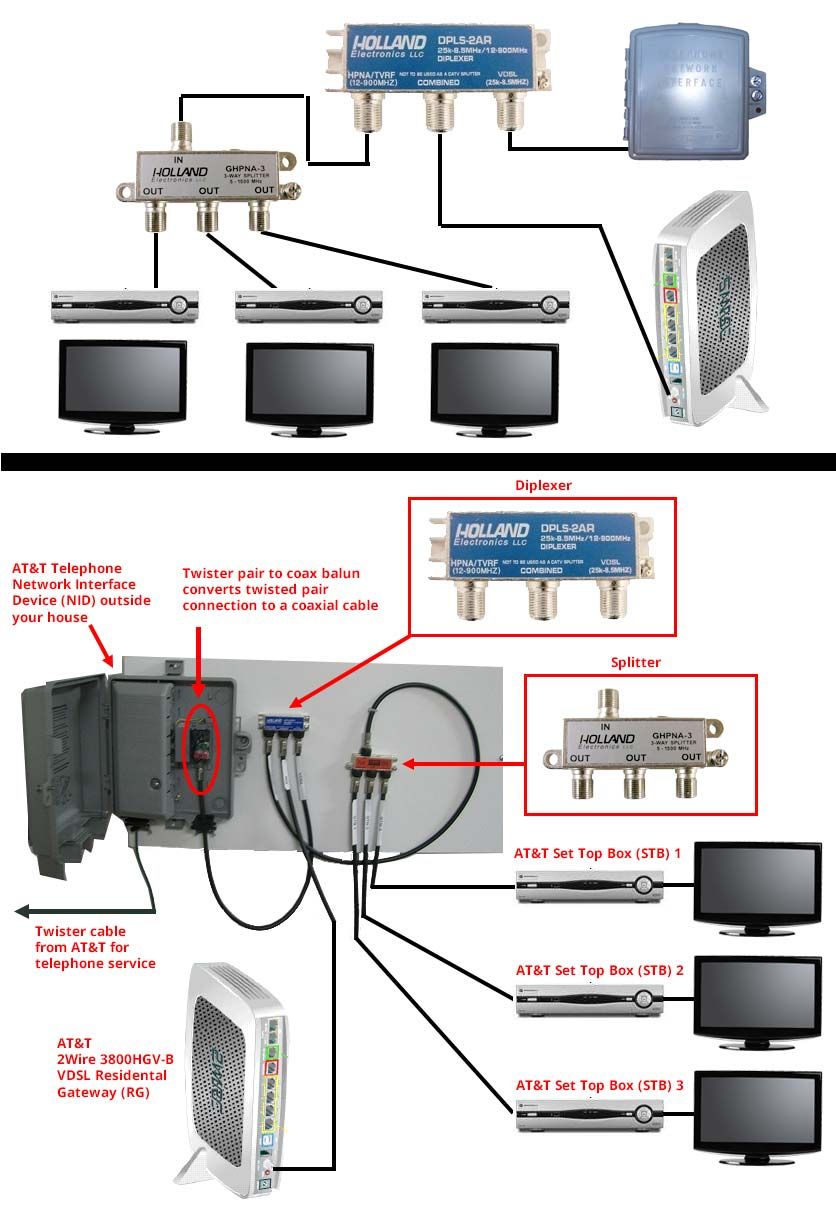Sometimes you need a list of all files in a folder and in all subfolders. This can easily be done from the command prompt using the following commands:
List all files and folders in a folder
c:/> dir
List all files and folders in a folder and subfolders
c:> dir /s
To list only certain files, use the wildcard (*) symbol
c:> dir /s *.mp3 > listmp3.txt
To send the list of files/folders to a texts file, use the redirection symbol (>)
c:> dir /s > list.txt
When done, you can use Sublime Text to sort the list and return only unique file names, among other things.