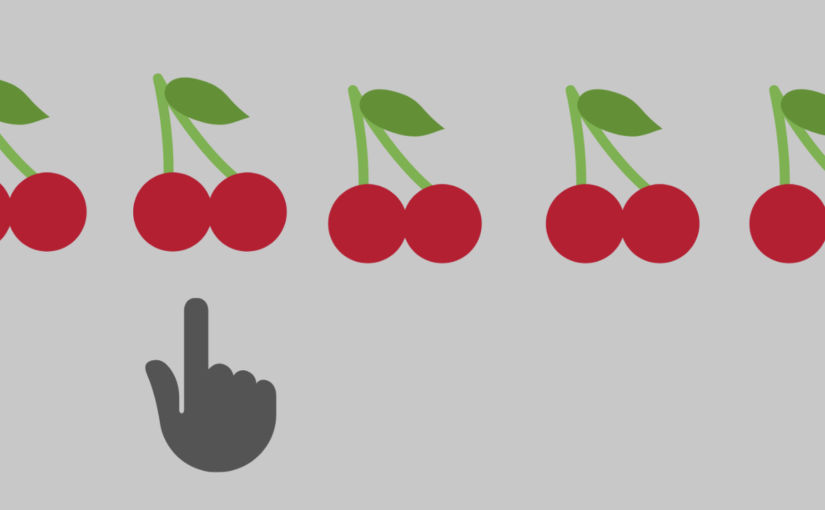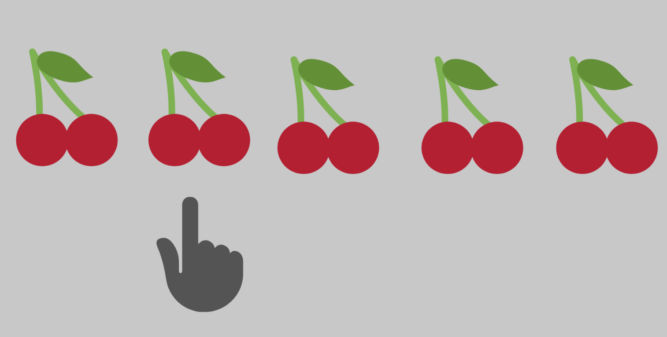
Cherry-picking individual commits to merge them from one git branch to another is a very common practice. For me, I usually cherry-pick one or more commits from a develop branch to a master / main branch. The problem, however, is when I need to cherry-pick multiple commits made over a long period of time, like one month. Most git clients don’t make it easy to filter commits by keyword, and if they do, then they don’t let you easily select all filtered commits. So, back to the command line it is.
This post will describe one way to easily find all commits matching one or more keywords and extract their commit IDs on one line so you can quickly run the git cherry-pick command.
Step 1: Find and review filtered commits
We usually prefix our commit messages with an identifier so we can filter them amongst many other commits. For example, all commits to related to one project may have a commit message prefix of “LP:8929” where, in this case, “LP” stands for Landing Page. Sometimes, we might accidentally use an equal sign (=) instead of a colon (:). So, we’ll have one or more keywords to search commit messages when we filter all commits.
Furthermore, we usually cherry-pick commits from a develop branch to the master branch while we’re on master. The following command does the following:
| Command | Description |
|---|---|
git log | get the git log |
master..develop | as we’re on the master branch, get the log from the develop branch |
--oneline | format the output in one line (short format) |
--grep='LP:8929' --grep='LP=8929‘ | filter results to only results containing either ‘LP:8929’ or ‘LP=8929’ |
-i | do a case-insensitive search |
git log master..develop --oneline --grep='LP:8929' --grep='LP=8929' -i
48b1cbcef51 LP:8929 - Fixed images path by using imagekit variable
8efa19678b3 LP:8929 - Fixed text alignment
3ab0954c725 LP:8929 - Updated banner and VS page on the landing page
bba58a1c5eb LP:8929 - Updated main heading of features section
fb56da3b134 LP:8929 - Updated content and created carousel as per the requirement
c7c6d50fbdb LP:8929 - Updated styling of the page
bc8a7fc38a1 LP:8929 - Updated icons of the comparison section
9a90ccb91ad LP:8929 - Updated text styling
a3bc0baf65f LP:8929 - Updated headshots and styling of the page
13977d2eb12 LP:8929 - Updated content as per the doc
7e589debba8 LP:8929 - First Pass: Created Landing page of Tenable v Qualys competitive pageNow that we have our list of commits, we need to review them to make sure they are correct. In our case, we primarily want to make sure the keywords are at the beginning of the commit message since that’s our commit message format.
Step 2: Extract commit IDs
If our list of commits is correct, then we need to extract the commit IDs. However, the git cherry-pick command requires the list of commit IDs to be in chronological order. By default, the git log output is in reverse chronological order. Here’s the updated command with some modifications.
| Command | Description |
|---|---|
--reverse | Reverse the git log output to chronological order |
awk '{print $1}' | Extract only the text output in the first column (commit IDs) |
tr '\n' ' ' | Replace line breaks with spaces |
git log master..develop --reverse --oneline --grep='LP:8929' --grep='LP=8929' -i | awk '{print $1}' | tr '\n' ' '
48b1cbcef51 8efa19678b3 3ab0954c725 bba58a1c5eb fb56da3b134 c7c6d50fbdb bc8a7fc38a1 9a90ccb91ad a3bc0baf65f 13977d2eb12 7e589debba8Step 3: Run git cherry-pick command
Now that we have our list of commit IDs in the correct order, we can copy it, type “git cherry-pick” and paste the list to create a command like the following.
git cherry-pick 48b1cbcef51 8efa19678b3 3ab0954c725 bba58a1c5eb fb56da3b134 c7c6d50fbdb bc8a7fc38a1 9a90ccb91ad a3bc0baf65f 13977d2eb12 7e589debba8Hit enter to run your git cherry-pick command.