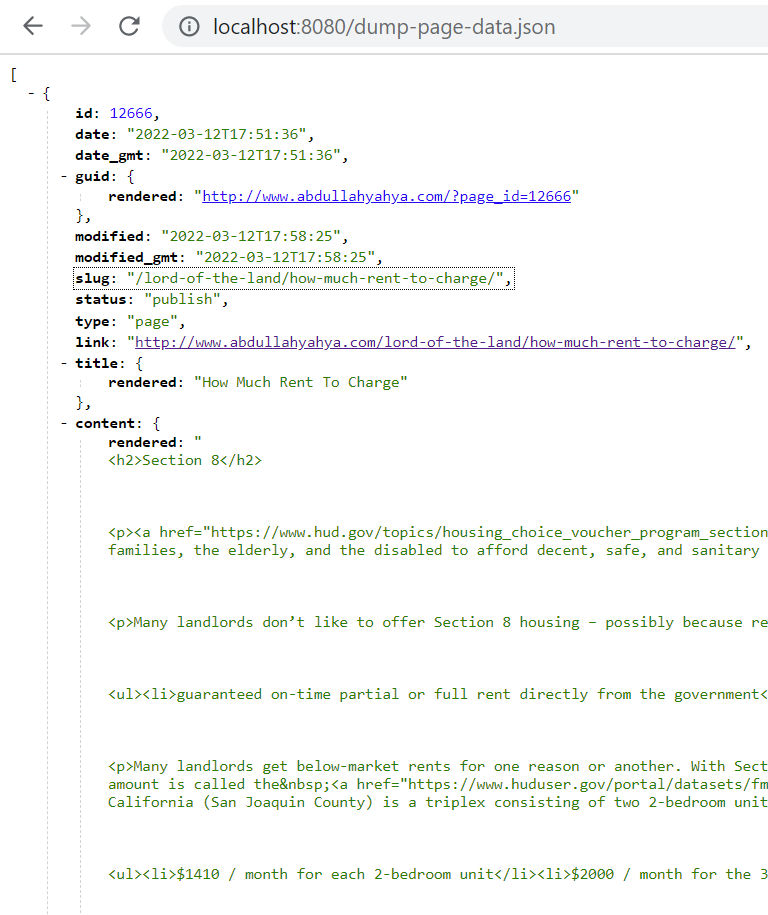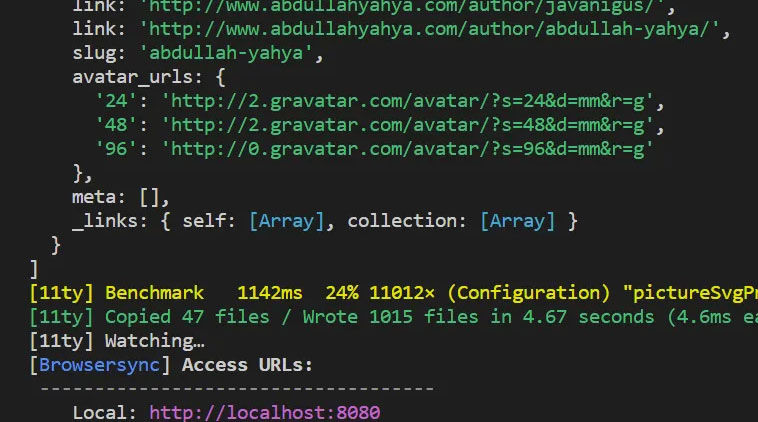I’m in the process of migrating this blog from Managed WordPress on GoDaddy to Eleventy, GitHub and Netlify. Since I like the convenience of writing content in WordPress, I decided to continue to use it, but just as a headless CMS. When 11ty builds the site, it would fetch WordPress post, page, category, tag, and author data and, using the eleventy-fetch plugin, cache the data locally for a customizable period (I chose 1 day). Since Netlify automatically triggers a build when it detects a commit or push to GitHub, an automated build only happens when I make changes that are tracked by git and not changes in WordPress. For WordPress changes that I want published, I would manually trigger a build in the Netlify admin panel.
During this migration project, there were coding bugs that needed to be fixed. Following are some of the ways I discovered helped me to debug in Eleventy.
Debugging data in JavaScript files in the _data folder
As mentioned above, my project fetches data from WordPress to dynamically build pages. For example, I have a file at _data/authors.js that fetches data from the WordPress remote API endpoint, does some custom processing, and returns the data. It is often necessary to see if the data at different points of the code is as expected. To see this data, you can simply console out the data variable (see line 53 in the screenshot below).
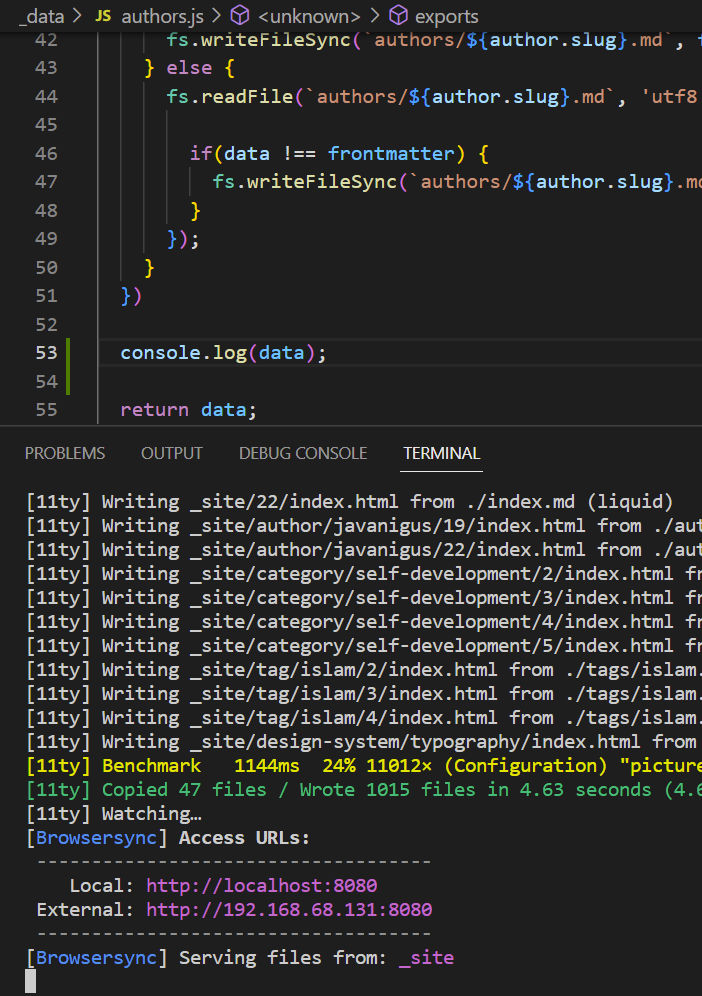
When 11ty builds the site, the console.log statement will output the data in the console / terminal. However, f you are running the default 11ty build command, depending on how many files are being built (in my case, 11ty wrote 1015 files), the data dump may get truncated or lost in the console output. To remove the noise and status messages in the 11ty output, enable quiet mode. Since I’m on Windows, I use the following command.
npx @11ty/eleventy --serve --incremental --quiet Now, the output is much simpler, and I can see the data dump immediately.
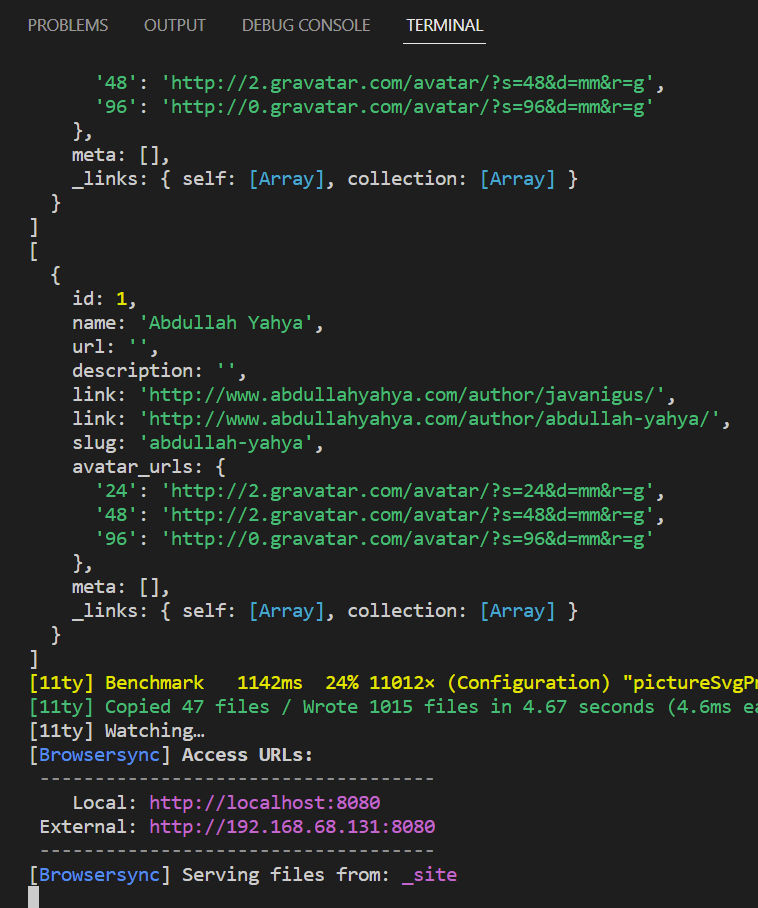
Debugging data in template files
If you’d like to view the value of data variables in template files, you can do that by outputting the value and passing it to the log function (see example on line 9 below). This will tell 11ty to output the data to the console / terminal.
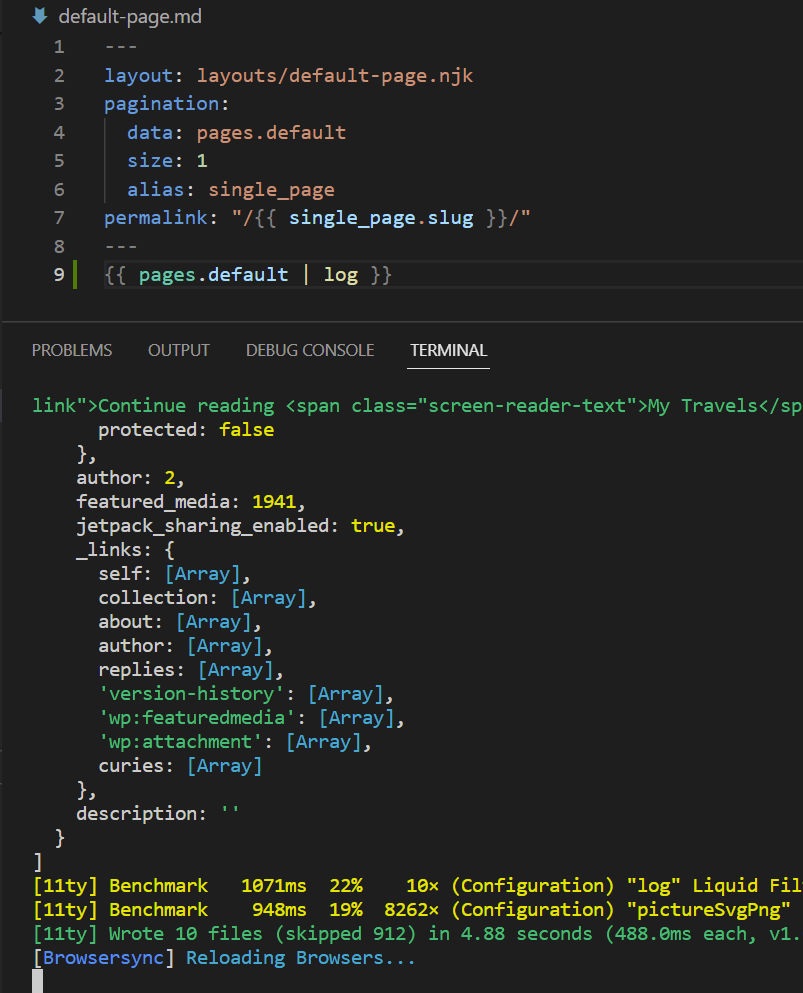
Dumping all data to a built page
Viewing data in the console terminal is handy for some situations. But, sometimes you can have a lot of JSON data that you’d like to see. In this case, it can be easier to dump the data to a page that you can view the entirety of in a file or at a URL To do this, first add a filter with the following code to .eleventy.js.
eleventyConfig.addFilter('dump', obj => {
const getCircularReplacer = () => {
const seen = new WeakSet();
return (key, value) => {
if (typeof value === "object" && value !== null) {
if (seen.has(value)) {
return;
}
seen.add(value);
}
return value;
};
};
return JSON.stringify(obj, getCircularReplacer(), 4);
});Then, create a file to dump the data. In the example below, I have 2 files.
dump-posts.njk(to dump WordPress post data)dump-pages.njk(to dump WordPress page data)
---
permalink: dump-post-data.json
---
{{ readyPosts.all | dump | safe }}---
permalink: dump-page-data.json
---
{{ pages | dump | safe }}Now, when 11ty builds the site, two pages are created at the following URLs.
- http://localhost:8080/dump-page-data.json
- http://localhost:8080/dump-page-data.json