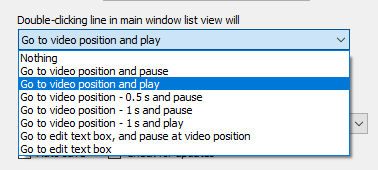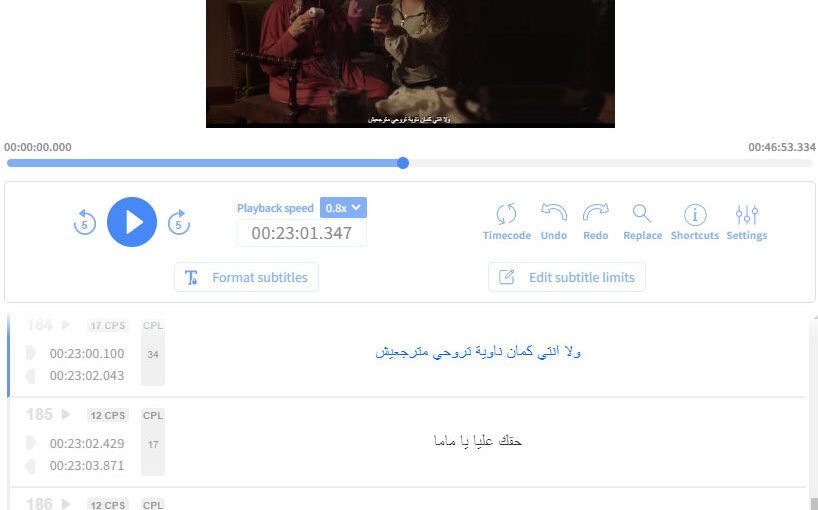One of the best ways to learn a language is by watching movies. But, video players usually only let you show one subtitle language at a time. Also, you can’t easily repeat what was just said or slow down the video when a character may be speaking too quickly. Here’s one way to make it easier to learn a language by watching movies. This example assumes the video is on Netflix.
1. Download the video and subtitles
Let’s say you want to learn Spanish and you speak English. One popular video series is Money Heist. You can download one or all episodes using Flixicam. Flixicam costs XXX. Since the purpose of this activity is to learn a language, you can download the video in the lowest resolution, e.g. 480p, so that the file is too big. Money Heist is at this URL: https://www.netflix.com/watch/80205342. When you play the video, you can click on the subtitles icon to see what subtitle languages are available. Unfortunately, in this case, there aren’t any Spanish subtitles, but you may be able to find Spanish subtitles online.
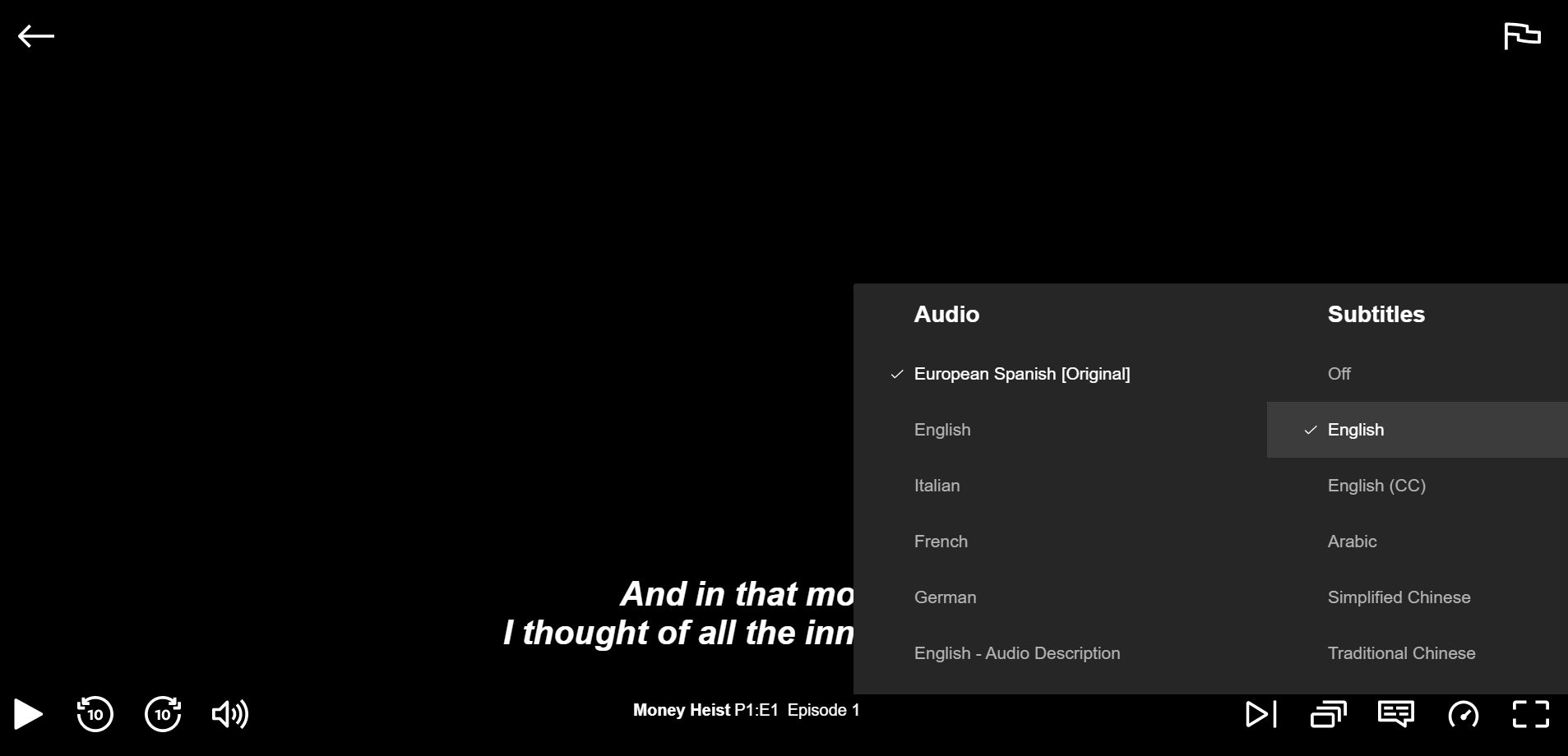
In this case, you can search online for the Spanish subtitles, e.g. at https://subscene.com/subtitles/la-casa-de-papel.
2. Merge subtitles
When watching a video, it helps to see two subtitles at once – one of the language you are learning and one of the language you understand. You can merge two subtitle files using an online tool.
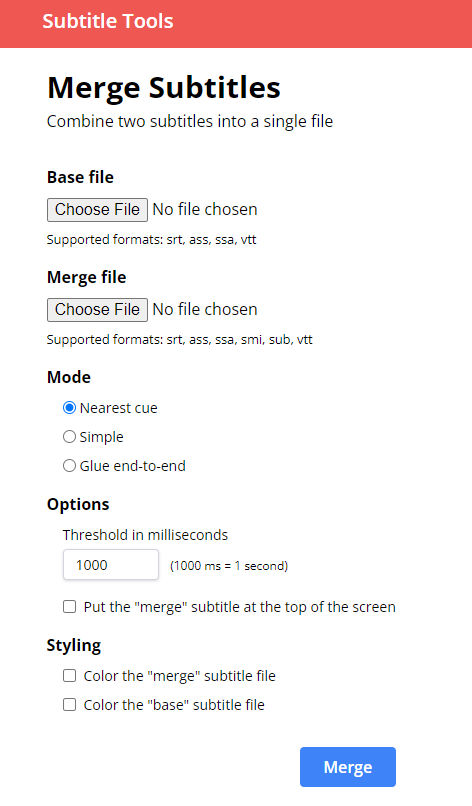
3. Load video and subtitles in a subtitle editor tool
Subtitle editing tools may be designed to edit subtitles, but they’re also good for learning a language. The one I use is HappyScribe free online subtitle editor because I like the interface.
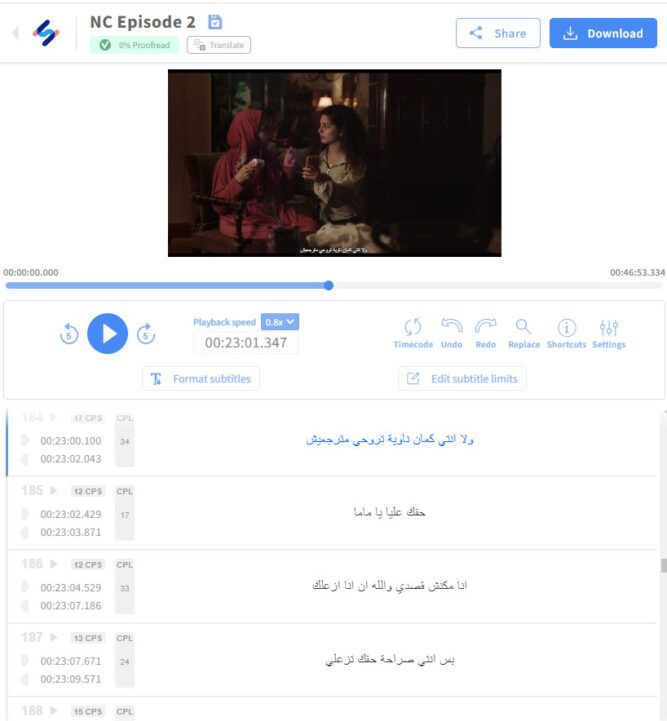
Just open the editor, upload your video, import the merged subtitle file, and start watching, listening and learning. Click on any subtitle paragraph to jump to the corresponding location in the video. Click on it again to repeat what was just said.
Change the playback speed to slow down the speech, if necessary.
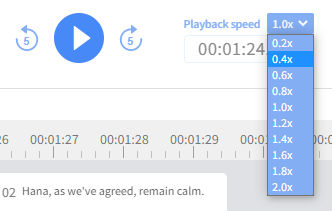
The downside to this particular subtitle editor is it is online which means you have to upload your video which can take quite some time on a slow internet connection. You can also install a subtitle editor program on your computer which would eliminate the need to upload large videos. For example, here’s a simple one for Windows called Open Subtitle Editor.
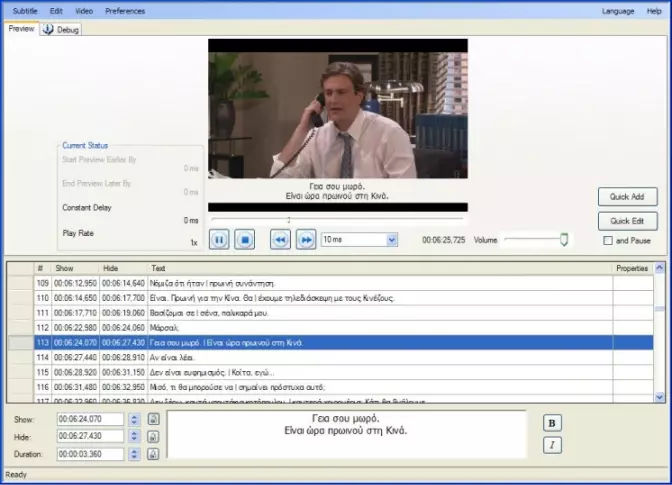
Another one is Subtitle Edit.
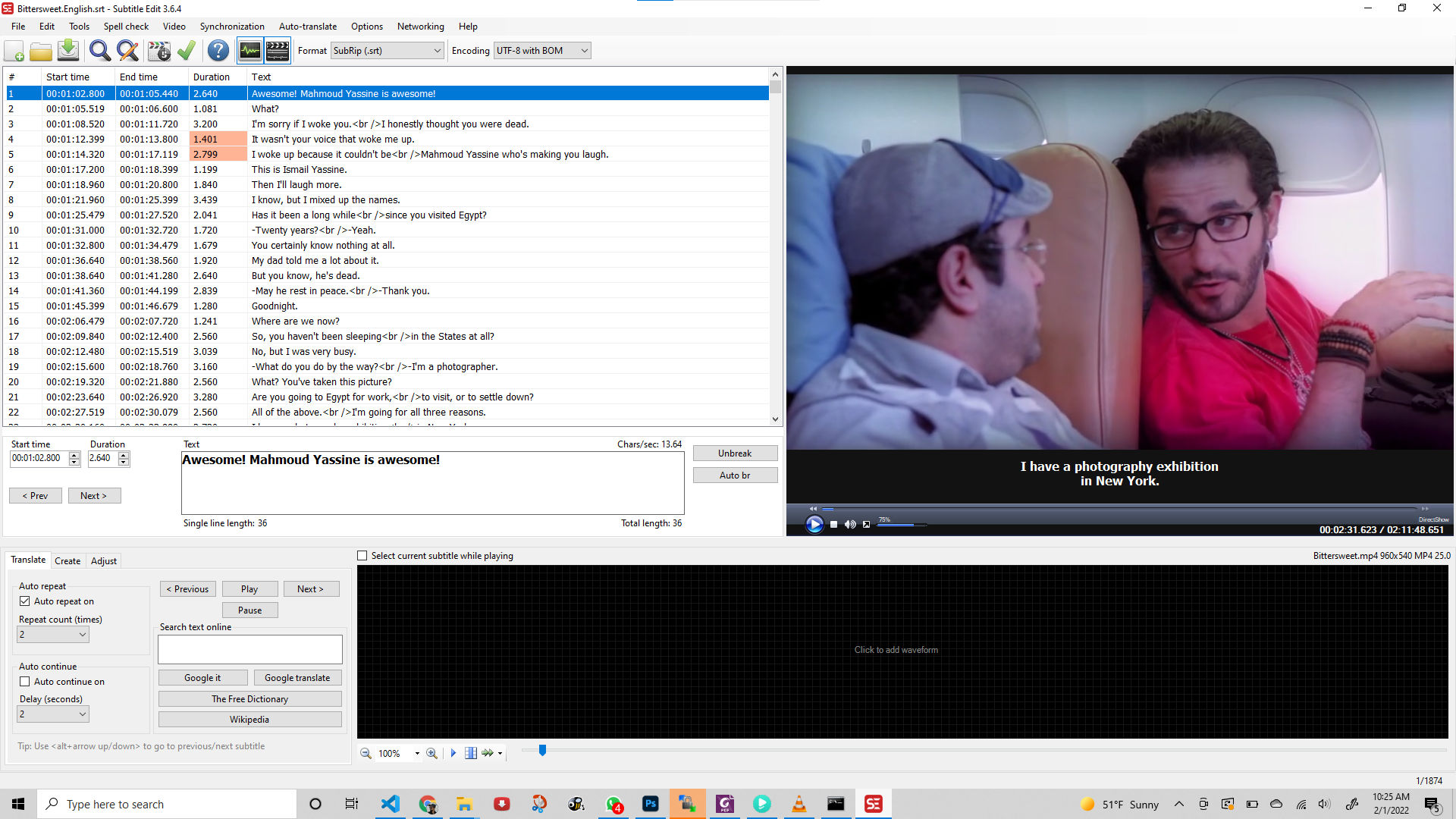
However, with this one, I don’t see an option to change playback speed. If you use this one, you’ll probably want to go to Options > Settings > Double-clicking line in main window list view will “Go to video position and play”.