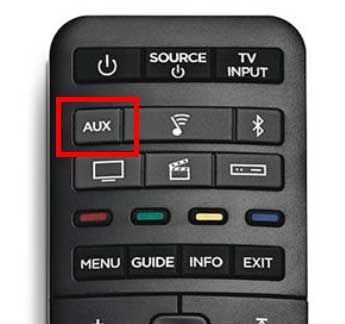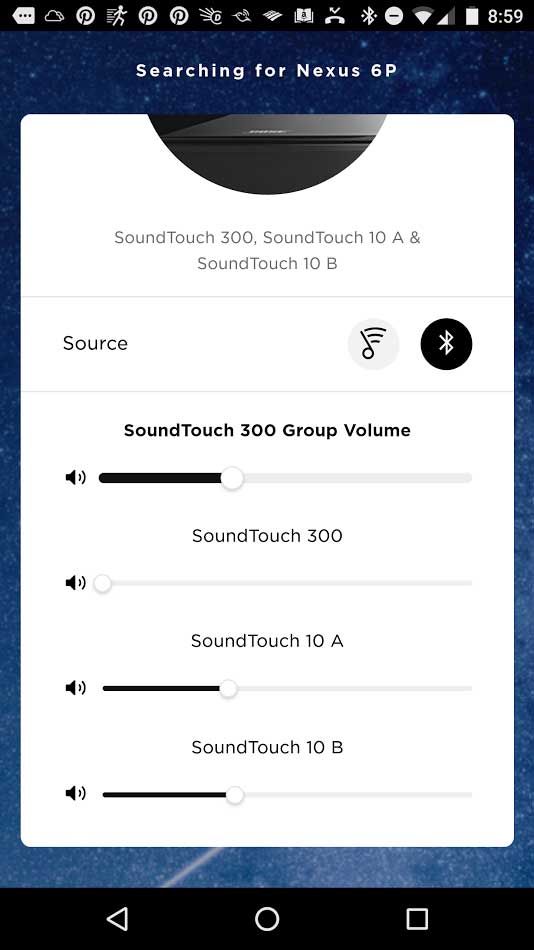I recently experimented with sounds for my living room and came up with the following setup. Here’s my setup and the reasons for it.
Components:
- Bose SoundTouch 300 Sound Bar: $700
- Bose Acoustimass 300 Subwoofer (Bass Module): $700
- 1 Pair of Bose SoundTouch 10 Speakers: $330 (at Costco)
- 1 Pair of SoundXtra Wall Mounts For Bose SoundTouch 10 Speaker: $70 (on Amazon)
Sub-Total: $1800
Tax: 10% ($180)
Total: ~ $2000
Note: I haven’t bought the Acoustimass yet because it’s pretty expensive. However, I have tested it and it sounds great when your sound source contains bass.

Connections:
- SPDIF digital optical cable between TV and sound bar
- Each component plugs into a power outlet
All Bose sound components are wireless. No other connections are necessary.
Connecting to Wi-Fi:
For this setup, you’ll need to connect the 3 speakers to your home’s wi-fi network. The instructions in the Bose user manual and on the app are not completely clear and you can easily waste many hours just trying to connect your speakers to wi-fi. Here are some important things to note when connecting your speakers to wi-fi from your phone.
- Temporarily disable your cellular data connection on your phone. This is important to prevent interference.
- For the SoundTouch 300 sound bar, to get your the speaker into wi-fi setup mode, on the remote press the SoundTouch button and then the number 9 button for 5 to 10 seconds UNTIL all LEDs on the sound bar blink REPEATEDLY. Don’t let go of the number 9 button as soon as you see all LEDs blink once. They need to blink REPEATEDLY before you let go of the number 9 button. Shortly after that the wi-fi LED will turn from white to amber / orange indicating it’s in wi-fi setup mode.
Reasons:
- Surround Satellite Speakers
Bose sells a pair of satellite surround speakers (Virtually Invisible 300) that are meant to go with the SoundTouch 300 sound bar and the Acoustimass 300 subwoofer. First of all, these are surround speakers that are only used when listening to sound recorded meant for surround speakers, e.g. an action movie with many different sounds happening at the same time, e,g. a helicopter flying in the background, explosions in the foreground, etc. Most movies don’t have these types of sounds, e.g. dramas, and therefore you will rarely hear sounds coming out of your surround satellite speakers. Furthermore, music is almost always recorded in stereo and therefore the surround satellite speakers are useless when listening to music. Therefore, unless you often watch action movies, the $300 pair of VI300 surround satellite speakers are not worth it, IMHO. - SoundTouch 10 Speakers
My setup appears to have replaced what normally would be surround satellite speakers with regular speakers. The reason for this is when listening to music, I want to be enveloped in the sound like I am when listening to music in a car. Listening to music in a car often sounds great because you’re in a small sound chamber with nearby speakers all around you. The speakers in your car are not left and right surround speakers for listening to action movies. I wanted to recreate this system in my living room. Since I needed the same sound that comes out of the sound bar to also come out of the other speakers, I went with the SoundTouch 10. When playing music through all 3 speakers, the SoundTouch 10 allows you to control the volume of each speaker separately and as a group. The resulting sound is so much better and spatial than just listening to music coming out of the sound bar from one side of the room.
Listening to Movies on the TV
When listening to movies, I only use the sound bar and the subwoofer. The pair of SoundTouch 10 speakers are not used. That’s because
- when you stream movie sounds to all speakers, the two SoundTouch 10 speakers lag behind and aren’t in sync with the sound bar
- if you push a button to make all 3 speakers play in sync, then the resulting sound is not in sync with the video. This is most apparent when listening and watching someone talking.
- even if you could get all three speakers to play in sync with each other and with the video, it doesn’t really make sense to do so because, for example, when listening to someone talk, their voice should not come from all around you but rather only in front of you. If someone who is in front of you, it sounds weird and unnatural to listen to their voice come from all around you or from behind you.
To listen to movies on the TV, I just turn on the sound bar and push the AUX button on the sound bar’s remote.
Listening to Pure Music (No Video)
When listening to music, I use all speakers. Sound is heard from 3 corners of the room facing the center of the room. If you’re not sitting in the center of the room, you can lower the volume (easily done from the SoundTouch app or from the speaker’s remote control) to adjust it so the overall sound sounds good to you. There are a few options for listening to music.
- Stream music over wi-fi through the SoundTouch app
The SoundTouch app supports some music services like Amazon Music and Spotify. However, the interface for managing the music is weak compared to, say, the Amazon Music app itself. Also, I put all 1500 of my songs on Google Play (free) since Amazon only let’s you upload 250 songs for free. Even if Bose adds support for Google Play Music, it’ll probably never be as good as the Google Play Music app itself. - Stream music over bluetooth
Using the bluetooth mode, any sound coming out of your phone gets sent to the speakers. You can play whatever music from whatever app you have on your phone to your speakers. This offers the best flexibility and a better user experience as you can use whatever app you want on your phone. You can play YouTube music videos and have the music come out of all speakers or you can play music from the Google Play Music app and have the music come out of all speakers.
To listen to music, I do the following:
- Open the SoundTouch app on my phone.
- In the SoundTouch 300 speaker screen, push the bluetooth button and then the “Play All Speakers” button.
- Switch to the Google Play Music app or YouTube app or Pandora app or whatever app you want to stream music from and play a song.
- In the SoundTouch app, adjust the volume of each speaker individually.
- When the volume of each speaker sounds right, you can adjust the volume of all speakers as a group.
Update Feb 5, 2018
Playing 4 Bose SoundTouch 10 speakers through aux input and Google Chromecast Audio
Unfortunately, when you stream music to all Bose speakers using the “Play All” button in the SoundTouch app, the audio from some speakers randomly go on and off. Some people say you need to connect the speakers to a 5 Ghz wi-fi network instead of the usual and congested 2.4 Ghz network. I now have 4 Bose SoundTouch 10 speakers – one in each corner of the room – and have a long 3.5mm audio cable going into each speaker’s aux input. The other end of these 4 aux cables then goes into an 3.5mm hub which has one 3.5mm audio cable that goes into one Google Chromecast Audio device.
With this setup, in order to play music through all speakers, I do:
- Turn on the SoundTouch speakers in one of two ways:
- Using the remote control, turn on all 4 speakers
- In the SoundTouch 10 app, turn on all speakers individually. Do not turn on one speaker and click the “Play All” button.
- In the Bose app, adjust the volume for each speaker to 100% each.
- Open an app that is compatible with Google Chromecast – I use Google Play Music.
- Play a song and cast it to the Google Chromecast Audio device by clicking the “cast” button.
- Adjust the volume using Google Play Music app or the volume rocker on your phone. That will adjust the volume of all speakers equally.
Obviously, there are many steps and it’s just a hassle to do all this. But, all speakers always play music equally. Either all the music cuts out or no music cuts out for one or more speakers. From my experience, as long as the wi-fi connection is strong, the music plays through all speakers and never cuts out.
Playing TV audio to 4 Bose SoundTouch 10 speakers
You can also play your TV audio to all 4 Bose SoundTouch 10 speakers. This doesn’t sound good when watching movies but it’s good if you’re watching music videos, e.g. by casting YouTube to your TV.
Here are the setup instructions
- Connect the audio out of your TV (e.g. 3.5mm audio out) to the 3.5mm audio in of your 3.5mm hub.
Here are the playback instructions
- Turn on the SoundTouch speakers in one of two ways:
- Using the remote control, turn on all 4 speakers
- In the SoundTouch 10 app, turn on all speakers individually. Do not turn on one speaker and click the “Play All” button.
- In the Bose app, adjust the volume for each speaker to 100% each.
- Turn on the TV and play a music video either directly or by Chromecasting it from a laptop or phone.
- Adjust the volume by adjusting it on the TV or your laptop or phone
TODO: figure out how to connect Google Home Mini to the Bose speakers so you can just play music by talking.